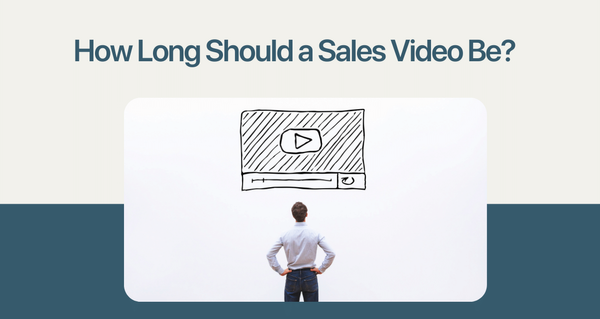Video marketing is a great way to generate more exposure for your business.
If you want to take it one step further, then adding external links in your videos can help drive traffic back to your website and social media pages.
Videoform lets you easily add external links into the video with simple steps. This blog post will show you how!
Why External links?
But first things first! Why do we need to add external links, you ask?
External links provide validation or additional proof or support to the particular subject matter you share.
In addition, you can also use different content to cross-sell relevant posts or content that you think your prospects might like via external links.
Also read: Customize Your Video Player: A Step-by-Step Guide
Simple Steps to add the external links on Videoform
Follow the below simple steps to add external links for your videos on Videoform.
Step 1
Login and record or upload a video
Step 2
Select the video you want to share or record the video you want to make, and then, in your Videoform details page, navigate to the 'Change CTA' link and click on it.
Step 3
You will see a lot of options, like shown below, select/navigate to "Button with Link" CTA and click on it.
Also Read: Hook Your Audience With Effective Call To Action Phrases In Video
Step 4
Copy the link you want to add, whether a YouTube link or a social media post or a blog you want to share or the product page you want your prospects to visit, add the link URL and add the add Link name and click on save.
Your "External Link" will be updated in your Videoform. You can now preview your personalized video email and share it across with your prospects or potential leads.
Here is how the link is displayed under your video message.
Are you interested in trying the new features that VideoForm offers? Sign-up today!