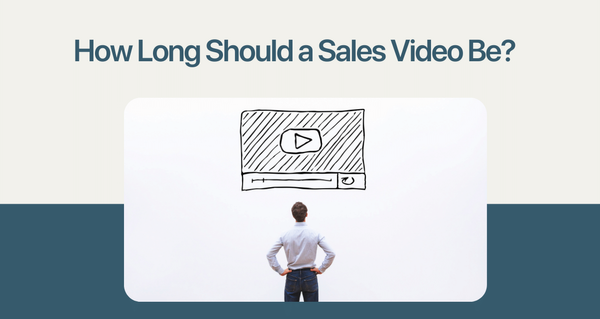Here are two methods add Videos to emails in Gmail
With YouTube
Follow these 3 steps to add YouTube videos to your Email
Step 1 - Select Video to be Shared
Go to video on YouTube you need to share
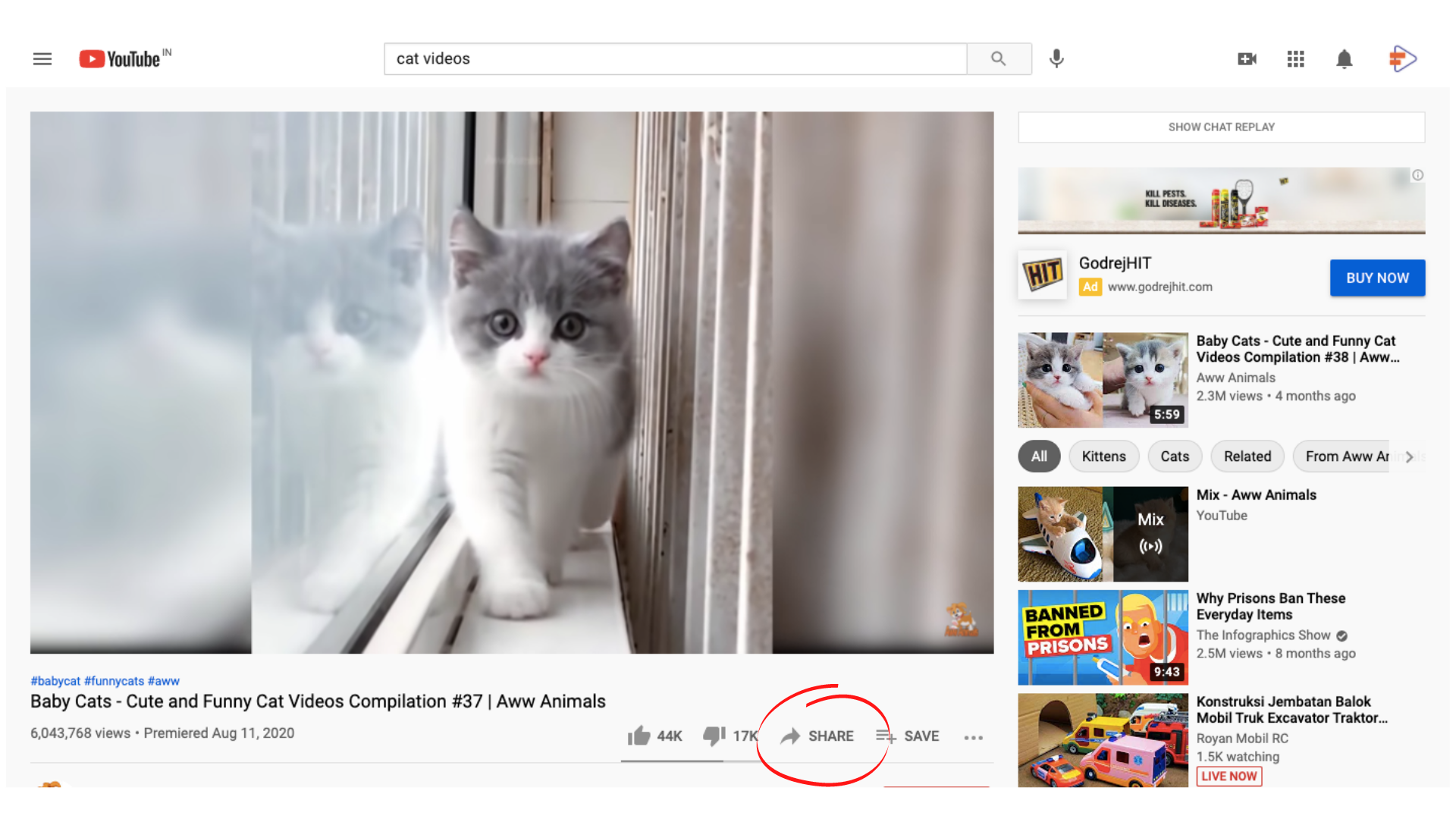
Step 2 - Find Shareable Link
Click on Share - Copy the URL

Step 3 - Paste Link in Gmail & Add as Link
Paste the YouTube Video Link

Add link using link button in Gmail


Result - Video Added to Gmail (at bottom)
Video gets added on the bottom

With Videoform
VideoForm is a great way to add interactive video content directly to your emails, allowing you to boost the performance of your email campaigns, grab the attention of your prospects and generate more leads.
Here's how you send video emails with VideoForm:
Step 1 - Add Videoform Chrome Extension
Add Videoform Chrome extension to your browser.

Step 2 - Record Video inside Gmail
Videoform adds this button on Gmail.

Click record button to create a personalized video.


Step 3 - Use Videos from your Videoform Library
Choose from existing videos in your Videoform library or record a new video as shown above.

Step 4 - Send Video via Gmail
Add the video to your email & send to your prospect.

Result - A Video Email ready to impress!

Users click on link to land of video hosted on Videoform link. You can customize the link to your brand & add call to actions on top of your videos with Videoform

Note - Videoform automatically adds a call to action to allow your users to respond with Video/Audio/Text
Create a Free Videoform account to send video emails from Gmail - Register Here !