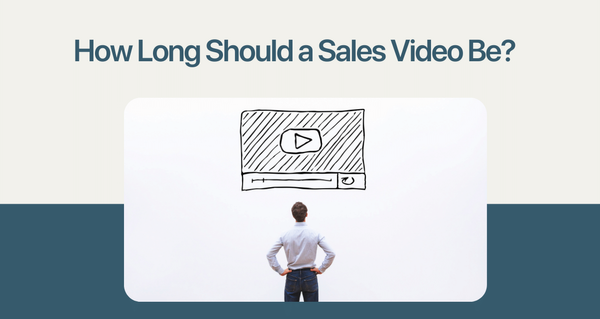Interactive Videos and Conversational marketing are the latest and most exciting trends that are taking the world of marketing by storm.
Interactive video marketing is all about mass producing the intimacy of personal conversations. Especially in light of the pandemic, when everyone’s stuck at home and human interactions are so short in supply, interactive marketing is the place to put your bets on.
And VideoForm is a tool that can help you with that, in the most simple and cost-effective way.
What is VideoForm?
VideoForm is the latest innovative tool you can make use of in the field of interactive video marketing and conversational marketing.
It combines the ease of use of chatbots with the more human experience of live chat, and with the added touch of creating the feel of real face-to-face conversations. It is the next best thing to calling up each individual prospect and giving them live product demos and asking for feedback.
You can have conversations, schedule meetings, create testimonials, understand prospects, and generate leads. VideoForm is a tool that can be utilized across your marketing funnel.
You can record your own videos or choose from a wide range of templates to create your own personalized experience. And one of the highlights- users can respond anyway they want - via video, audio, or text.
Why Create A Great VideoForm
Why does your company need a good VideoForm? Simple. Because it works.
VideoForm videos are what you need to give your customers the feel of real human interaction. Your prospects and customers need to feel seen- and this is just the way to do that.
With VideoForm, you can:
- Have personal, one-on-one conversations with customers and prospects.
- Eliminate the need for the mechanical and inhuman feeling chatbots.
- Improve customer interactions and build relationships.
- Create videos easily- with standard templates, from the GIF library, or with your own recorded videos.
- Create videos to suit a wide variety of needs- from the brand introduction to interaction, product demonstrations, customer testimonials, and so on.
- Insert CTAs directly into the videos
- Share videos easily- embed in your website or landing page, send via sales emails, and so on.
- Collect responses through the format chosen by the viewer- video, audio, or text.
- Help move prospects down the marketing funnel by encouraging them at all stages.

You don’t need to take our word for it. You can try it out yourself in a few simple tests. What more? It’s absolutely free! You can make your own VideoForm and use it, free of cost! No, we are not pulling your leg.
So if you're excited and want to try creating your first VideoForm, here is how you can do it, in a few simple steps.
Steps for Creating Your First VideoForm
Creating a VideoForm is easy. You can have a fully functioning VideoForm ready to help you engage and convert more prospects in a matter of minutes. Here’s what you’ll need to do:
1. Sign up
To get started with VideoForm, you’ll need to sign up. Go right to the big orange Create Your First VideoForm button.

That takes you to the Sign up page, where you need to spend a few seconds filling up some pesky details. Just to let us know that you're on your way to being a part of the VideoForm family!

Once you’ve filled up your details and confirmed that you are indeed not a robot, go ahead and click on the Register button.
2. Choose Template
Now you can start creating your first VideoForm. You have the option to Choose From Template. It means that you can take the templates that we’ve made for you, customize to your liking, and you're done!

But if you want more control, you would prefer to create your own VideoForm from scratch. So let’s see how you can go about doing that.
3. Creating A VideoForm From Scratch
Click on the Start Creating Your Own button to begin creating a VideoForm from scratch.

4. VideoForm Details
Enter the title of your VideoForm and an optional short description. You can add an objective of your own, or select from the drop-down list. You can update your changes by pressing the Update button.

5. Add A Video
Now let’s get down to business. To add a new video, click on the glowing Add New Video plus sign. It’s rather simple to do, but if you need assistance, click on the How to Add New Video link, which will take you to our help center.

Now let’s go through the steps and options we have here because we do have quite a bit to choose from!
Step 1: Select Video
You can select the video that forms the base of your VideoForm here. You have a variety of options here. You can either-
- Upload / Record - You can Upload a video from your files, record your own video using your Webcam, or even capture your screen using our Screen Record feature. Or if you're already making VideoForms, you can use your earlier ones from My Videos.

- Free Videos/GIFs- You can also select from the vast library of free to use videos and GIFs, powered by Giphy and Pexels.

You can use the little icons at the bottom of the video to switch the preview between desktop and mobile views or check the Full Screen option on the top of the video to see how the video will look in full screen.
For now, we’re going with the typing dog GIF that we already have going here. Once you've selected your video, press Continue to go to the next step.
Step 2: Add Text
Type in whatever you want to say into the Overlay Text box, and you can see a live preview to the right. Check or uncheck the Improve text readability option to see what you like better.

Click on Continue when you're satisfied with what you have.
Step 3: Add Form
Here, you can try out one of the best features of VideoForm, which is to make your video interactive and allow viewers to respond in any format they choose.
You can select which response type you want. Whatever you choose, you can see a live preview of it on the video to your right.

Under Add Response Type, the options we have are-
- Video/Audio/Text
In the box under Response Text, enter your question. You can select and deselect the Video Response, Audio Response, and Text Input options, to decide which channels you allow your viewer to respond through. We recommend leaving all channels open because it allows for maximum responses.

- Choices
With choices, you're giving your customer A/B type choices, and you can decide where each choice leads to. Simply press Add New Choice, to create a new option, and you can enter the Button Title in the box.

- Calendar
You can prompt viewers to book a meeting with you by adding a Calendly link. Enter the text you want to display in the Enter Label box, and then Enter Calendly link.

- Button With Link
You can simply add a button that redirects the viewer to another page, say your website or a landing page. Simply Enter Button Name in the first box and the Redirect URL in the second. You can create multiple buttons like this to allow the viewer to have multiple places to go to. Simply click on Add New Button to create a new one.

Press on the Add Video button when you're satisfied with your creation.
Voila! You have successfully created the first video in your interactive VideoForm.
You can preview your creation by pressing the Preview button. Right now our video looks like this.

6. Adding New Steps
The great thing about VideoForm is that you can create complex videos with multiple videos, that can take your customer on a journey within itself.
This is what we have right now:

Right now we have one video, and it goes directly to the standard End Screen.
7. Editing The End Screen
To edit the end screen click on the Edit button below it.
You get a screen with a couple of options on customizing your end screen. By default, it shows nothing.
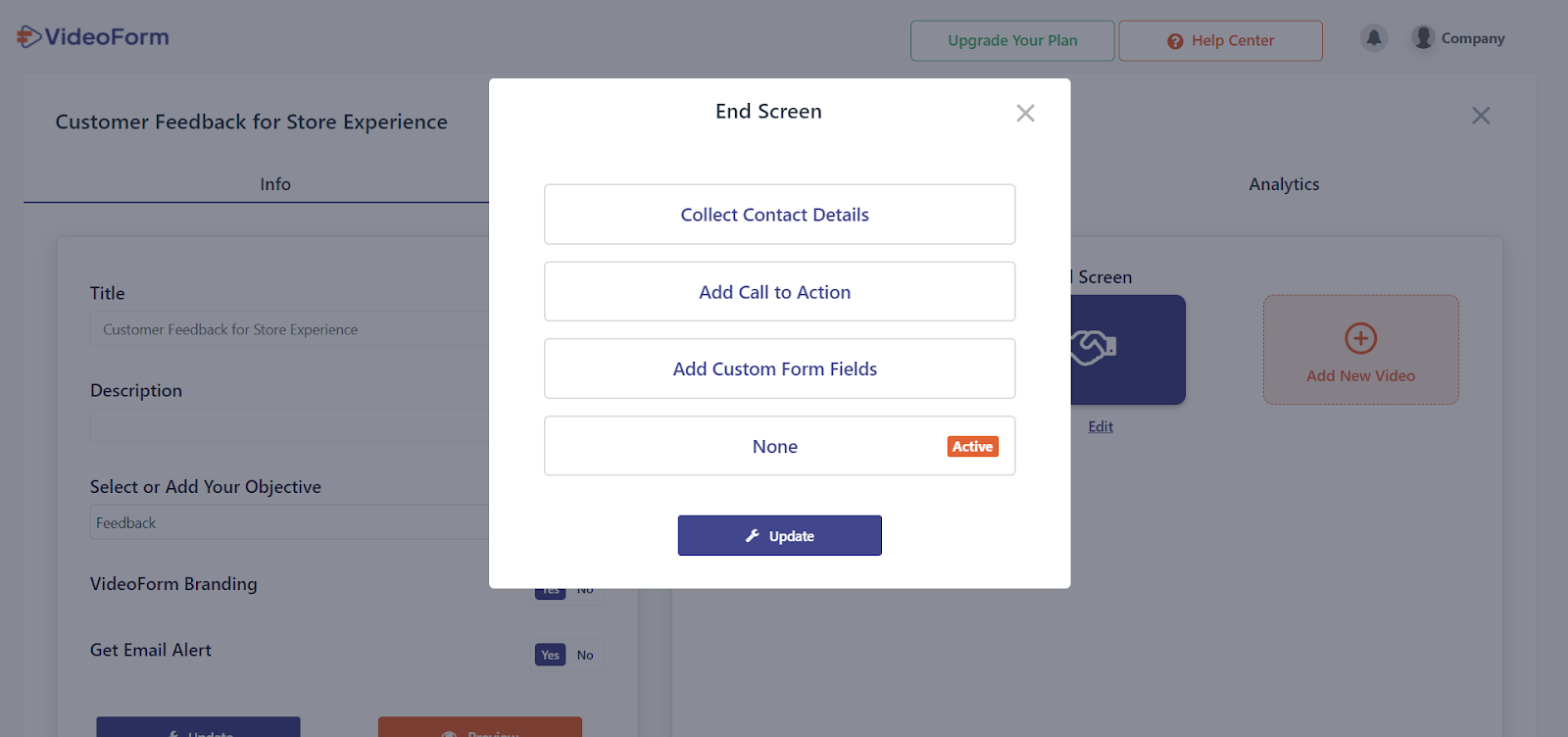
You can customize your end screen to-
- Collect Contact Details

- Add A Call to Action

- Or You Can Add Custom Form Fields
You can enter new fields of your own by clicking on Add New Row, and you can customize field options. Once you're done just press the Create button.

Now you have a customized end screen. To see your result, press the Preview button. This is what our end screen looks like-

8. Add The Next Video
You can create another video to add to the VideoForm by going to Add New Video again.

You can create a new video the same way you made the first one.
9. Linking Steps
Here we have created two new videos, one with a little octopus, and another with a microphone.

What we have done is edited the first video and created three choices in the first screen for the viewer, by using the Choices options when adding a form. In the preview, it looks like this:

If the viewer goes for option A, it takes them to the cute octopus video, which looks like this:

This video has a button on the right that when pressed leads back to our site URL.
Now say the viewer goes for option B, this takes them to the mic video, which has been edited to collect responses.

Here the viewer can respond with text, video, or audio.
Finally, if the user clicks on C, they go to the end screen.

And so, we have successfully created an interactive video, with three steps in total. Yay!
10. Replies
You can check your replies right here, simply by switching to the Replies tab.

This is a basic, simple, VideoForm, just to get you started, but there is so much more you can do with it.
Premium Features
If you like what you see, you might want to level up your game by investing in a Premium plan.
Upgrade your Plan and you’ll get access to Analytics for your videos.

A Premium plan also lets you remove VideoForm branding from your videos, and lets you create and manage multiple VideoForms at the same time!
With a premium plan, you can also send customized video emails!
Pricing
If and when you decide to upgrade to a premium plan, you don’t need to worry about it cleaning out your bank account. VideoForm is one of the most affordable video marketing solutions out there.
This is how our pricing goes:
a) For just your marketing needs:

b) For both your marketing and sales needs:

Best Practices When Creating a VideoForm
1. Make it Multipurpose
The amazing thing about VideoForm is that there are so many options you can add to it. With the same VideoForm you can do so much. And the best VideoForms are those that do multiple things at once.
You can ask your visitors what they want to do, and then have multiple videos in the same VideoForm containing all those. You can have a product demo, customer testimonial, and feedback from all in one VideoForm.
The key is to make it so that whatever your prospect or customer might want to do or might be open to doing, provide an option to do that. With the same VideoForm, you can target people in all stages of the marketing funnel from awareness to conversion.
2. Create a Story in your VideoForms
Don’t string a random collection of videos together in your VideoForm. They should all fit together like pieces of a puzzle. Your VideoForm should tell a story that flows smoothly from start to end.

Think of it like that insanely popular “Bandersnatch” episode from Black Mirror. The story progresses based on the choices that the viewer makes. Each journey and ending is unique and exciting. That sort of engagement can be achieved in a story driven VideoForm.
3. Record your own Videos
We have some amazing video templates for you to choose from, that’s true, but to add that special personal touch, you can record your own videos. It doesn’t need to be professional, in fact, people prefer down to earth and authentic videos over polished ones. Put your most cheerful employee on screen with a big smile and have them give the intro. You will have won over viewers in no time.

For displaying your products or showing off a feature of your software product, you can make use of the screen recording feature.
4. Well Lit Videos
Lighting is a key differentiator in making a good video. Even if your video is shot with a smartphone good lighting can make it seem a lot more pleasing than a darker video shot with professional equipment.
Ensure that the light source is not directly behind you. During the day, when shooting indoors, ensure that you're shooting near windows that allow sufficient light in. Ensure sufficient overhead lighting is available otherwise or during nighttime. When shooting outdoors, find shade so that the sunlight doesn’t cause squinting.
5. Be Memorable
Your customer is bombarded with a massive amount of video content on a daily basis. So if you need to grab and hold their attention, you need to make a video that is memorable. Being an interactive video already gives you an advantage, but don’t just rely on just that.
The best way to be memorable is to invoke some sort of emotion in your viewer. Creating a humorous video might be the most effective method of doing this. Include innovative and out of the box ideas in making your videos.

6. Branding
With the Premium plan, you can include your own branding in your VideoForms. Include your brand logo across your videos. Highlight your brand colors and incorporate them into your videos. This helps build that association with your brand in your viewers’ minds.

7. Use GIFs Contextually
GIFs are fun and quirky. They can be extremely effective and simple to use. But be careful of peppering your video with GIFs that may be cute or funny, but makes no contextual sense. Like we said earlier, it is important to create a story inside your VideoForm. So use videos that add to your story, and not take away from it.
Conclusion
You can make your own VideoForm today, absolutely free of cost. If you're happy with what you see, think about investing, and watch as it does wonders for your marketing strategy.