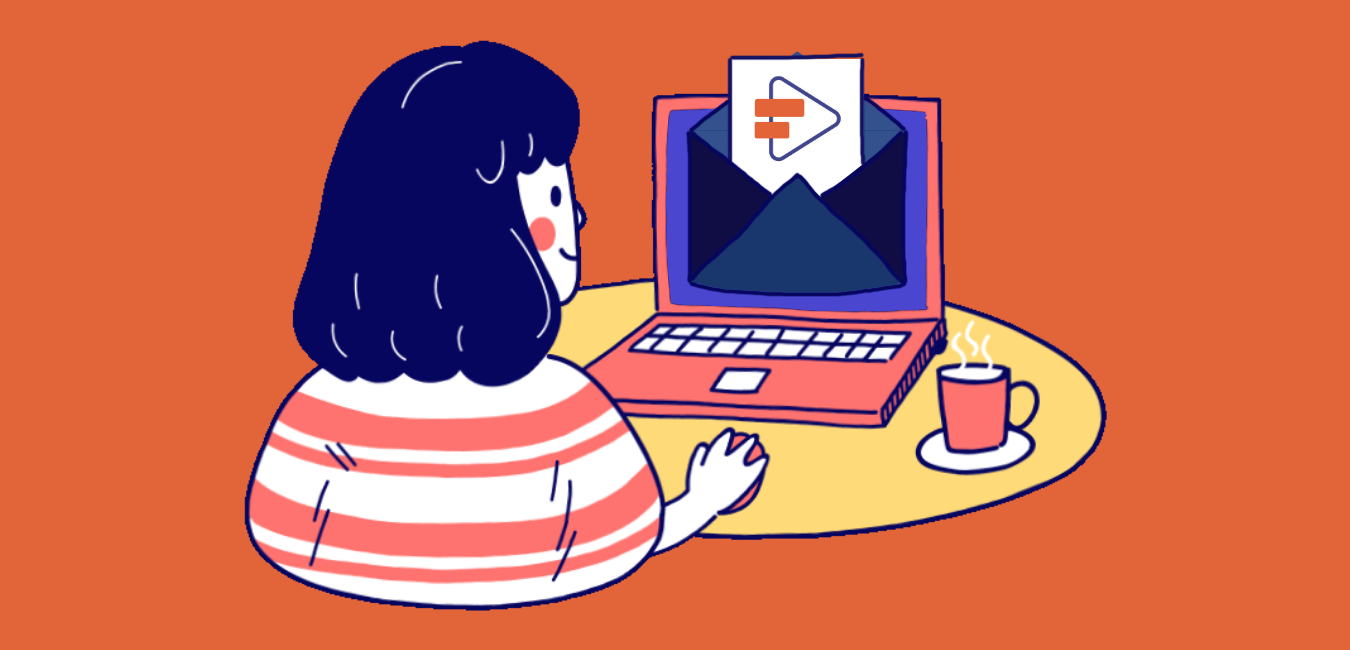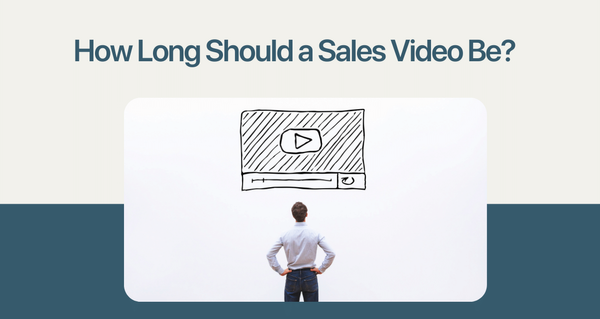One way to take your email marketing strategies to a new level is by adopting email video marketing. But if you're one of those marketers who wants to go one step further and is determined to be the best, you can.
You can transform your emails into a way of having actual human conversations with your customers and prospects through interactive and conversational marketing.
How? With a brand new tool called VideoForm. VideoForm lets you actually reach customers through their inboxes, talk to them, and not just at them.
Your marketing funnel needs a good email marketing strategy. A good email marketing strategy needs to include video marketing. Interactive video marketing is one of the best tactics you can use for video marketing today.
And VideoForm is the best tool out there for creating amazing and affordable interactive videos.
Importance of Email Marketing
The increasing relevance of other marketing channels like social media may seem to diminish the importance of email marketing, but that is a dangerous misconception. Email marketing is as relevant as ever in 2020.
In the year 2019, an average of 293.6 billion emails was sent and received each day. It is estimated that this will increase to 347.3 billion daily emails by 2022.
The number of global email users was estimated to be 3.9 billion users in 2019. Forecasts say this figure will go up to 4.3 billion users by 2023. Which means that half the population will be using email. The same cannot be said for any other individual marketing channel these days.
So let there be no doubt about it, email marketing is a relevant and extremely crucial part of any successful digital marketing strategy.

Video Content in Email Marketing
Your prospects are sick of inboxes overflowing with boring sales emails and have very little patience left to read yours. That is the reality of email marketing today. To catch the attention of your prospects, you need to make your emails sing and dance.
Incorporating videos into your emails is one way to stand out in the sea of spam.
Using video in email marketing is a great tactic to catch and hold the attention of your prospects and customers. It promises great ROI, boosts open rates, reduces unsubscribes, and increases click-through rates.
Video helps simplify complex topics in a more understandable format, builds a feeling of connection, and expresses emotions easily.
You can incorporate a wide variety of videos into your emails. You can use introductory videos, brand films, customer testimonials, holiday greetings, how-to videos, product demos, include videos in newsletters, event announcements, and so on.
How can VideoForm Help?
By using VideoForm in your emails, you can send personalized, interactive videos to prospects. You can start a conversation with them that goes above and beyond a run of the mill marketing email.
VideoForm even offers a free plan for you where you can create and use your own VideoForm, absolutely free of cost. Yes, you don’t need to spend a single penny to use the video email marketing features of VideoForm.
With VideoForm, you can:
- Embed a link to interactive VideoForm videos inside emails
- Add your logo, branding, and website URLs to videos
- Have interactive conversations with viewers by letting them respond in any way they want- via video, audio, or text
- Add CTAs to your video
- Record personalized video messages instantly directly from your webcam
- Use the Screen recording feature to record product demo videos and the like
- Create your own video or choose from a library of customizable templates
- Analyze the performance of your video
- Connect with customers on all stages of the marketing funnel
When including videos in your email with VideoForm, videos are not directly embedded into the email, so there is no issue of getting blocked by email clients who don’t support playing embedded videos or getting directly sent to spam.
VideoForm provides a thumbnail image, which opens up to an external page, which also allows viewers to interact with the video.
How To Share VideoForms In Email
There are three ways to use the video email marketing feature offered by VideoForm. You can install it off the Chrome Store, the G Suite marketplace, or the HubSpot App Marketplace.
The Chrome extension is recommended for those looking to support only individual use. The G Suite add-on can be used by an entire team. You can have both available, though they essentially amount to performing the same function.
VideoForm also offers Hubspot integration so that Hubspot users can send their video emails directly from Hubspot.
How to set up VideoForm Chrome Extension
Installing Chrome Extension
- Open the Chrome Web Store. Type in “VideoForm” into the search box. Or click here to go there directly.

- Choose the result “Video Emails for Sales Teams- VideoForm.”

- You are now on the page for the VideoForm extension. Press the blue Add to Chrome button.

- A prompt pops up asking if you want to “Add Video Emails for Sales Teams- VideoForm?” Click Add Extension to continue.
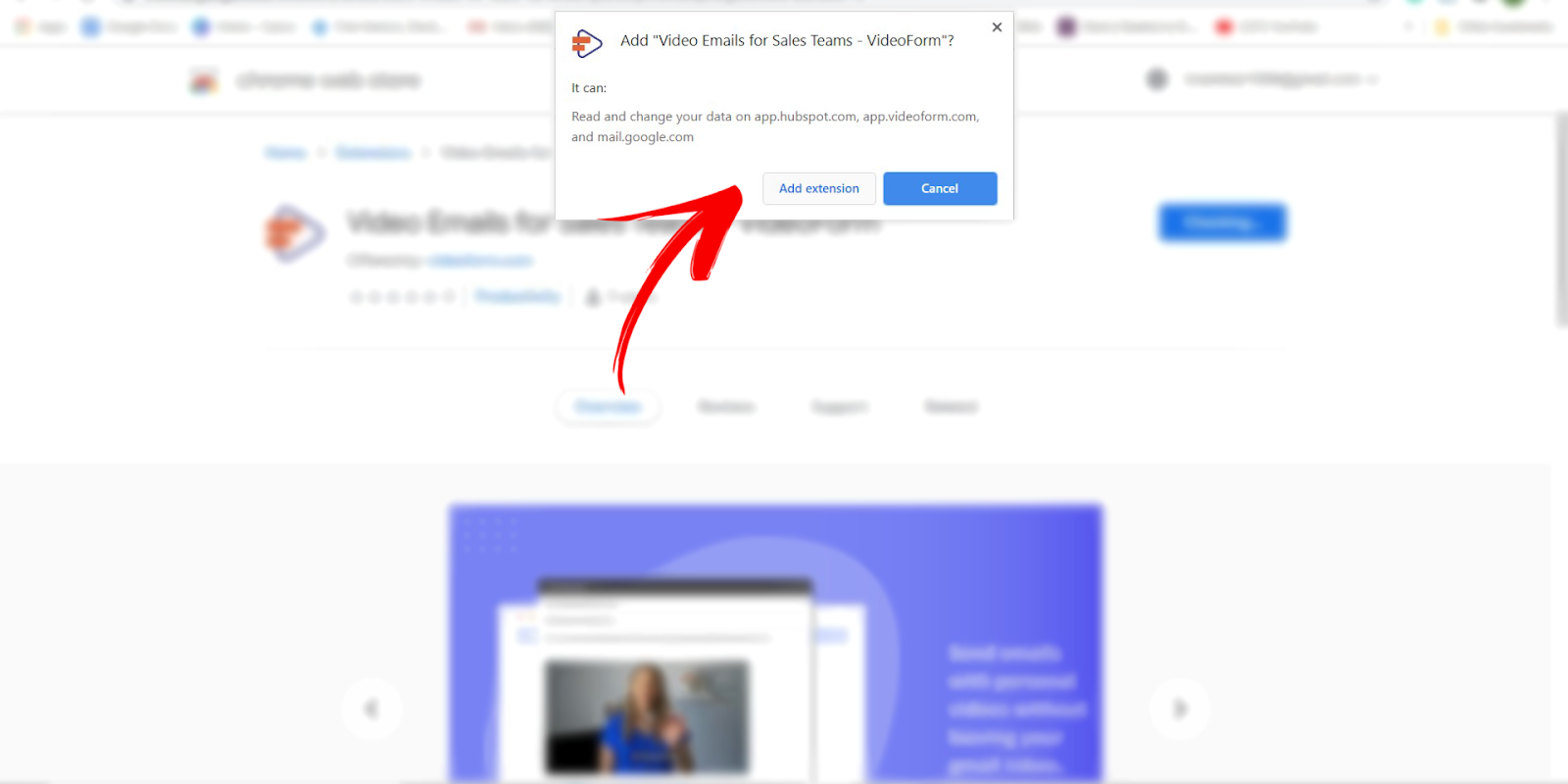
- Open up a new tab. You can now see the VideoForm extension in the top right corner next to your address bar.

Setting up Gmail
- Click on the extension. A dialogue box opens. Click on the Go to Gmail link.

- Your Gmail opens up. You can see right below the Compose button, there is a new button that says Add Video to Email. This is your VideoForm extension. Click on the button.

- A login window opens up. Enter your details and click on Login if you're an existing user, or click on Register if you're new to VideoForm.

Composing an Email with VideoForm
- A window opens saying Choose a VideoForm to add in email. If you’ve already created your own VideoForms, you can see your library there and you can Choose from your videos. Or you have the option of recording a brand new video then and there and send it instantly. Just click on Record a Video.

- After you choose a video or record one, the Compose window shows the thumbnail of your video embedded in the email.

- You can now fill out the rest of the email- Recipients, subject line, and body. When you're done, hit send, and voila! You’ve successfully sent a video with an embedded VideoForm to your prospects.
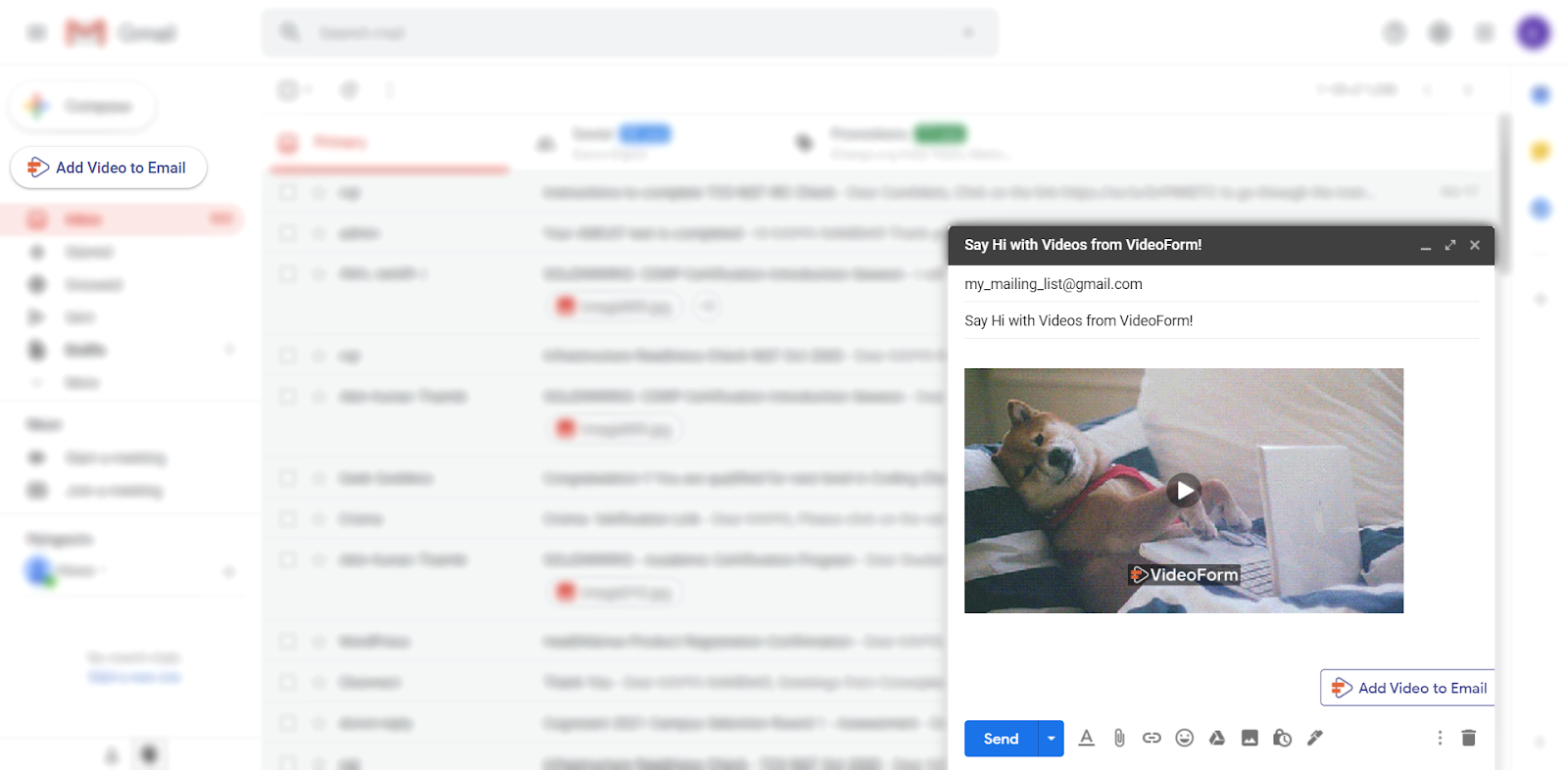
- Alternatively, you can Compose your email first, and then add a VideoForm to it using the Add Video to Email button inside the Compose window.

How To Set Up The VideoForm G Suite Addon
Installing The VideoForm Addon From The G Suite Marketplace
- Open the Google Workspace Marketplace. Type in “VideoForm” into the search box. Or click here to go there directly.

- Choose the result “Video Emails for Sales Teams- VideoForm.”

- You are now on the page for the VideoForm Addon. Press the blue Install button.

- A “Get ready to install” prompt pops up asking for permission. Click on Continue.

- You might see more Login windows and permissions, enter the details of your VideoForm account, and grant all necessary permissions.
Composing an Email with VideoForm
- Open Gmail. On the bar to the right, you can see a new VideoForm icon. This is your addon.

- Click on it and you can see a tab popping up on your right, that says “Get started by opening an email or conversation.”
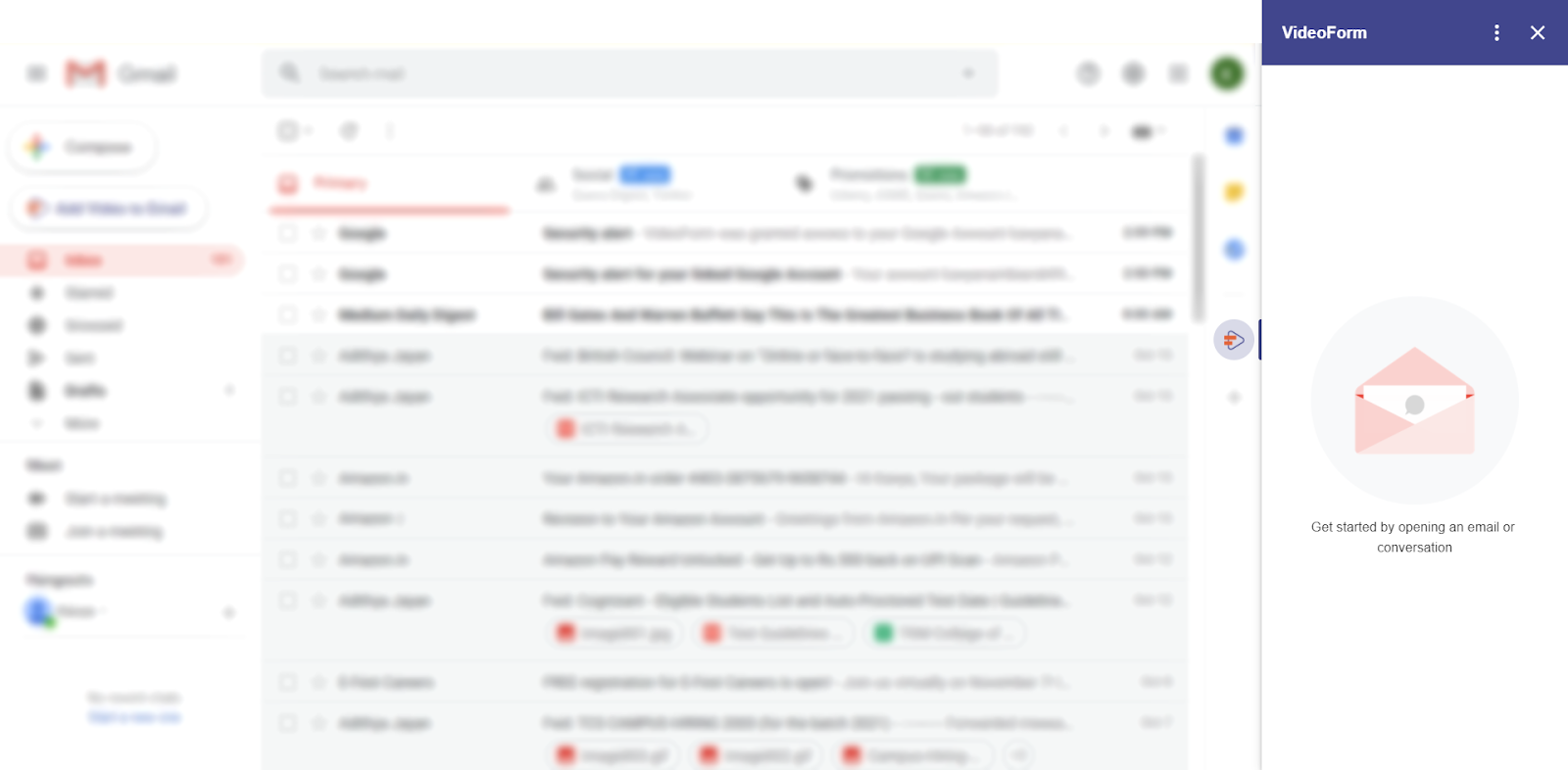
- To compose an email with VideoForm, click on the Compose button, or Reply to another email.

- In the Compose window, you can see the VideoForm addon as a small icon at the bottom. Click on it.
- A window opens prompting you to Record Video or choose from your VideoForms. If you’ve already created your own VideoForms, you can see your library there and you can choose from them. Or you have the option of recording a brand new video then and there and send it instantly. Just click on Record Video.

- After you choose a video or record one, the Compose window shows the thumbnail of your video embedded in the email.

- You can now fill out the rest of the email- Recipients, subject line, and body. When you're done, hit send, and voila! You’ve successfully sent a video with an embedded VideoForm to your prospects.
How to set up VideoForm in Hubspot
Installing VideoForm Addon from HubSpot App Marketplace
- Open the HubSpot App Marketplace. Type in “VideoForm” into the search box. Choose the result “Video Emails for Sales Teams.” Or click here to go there directly.
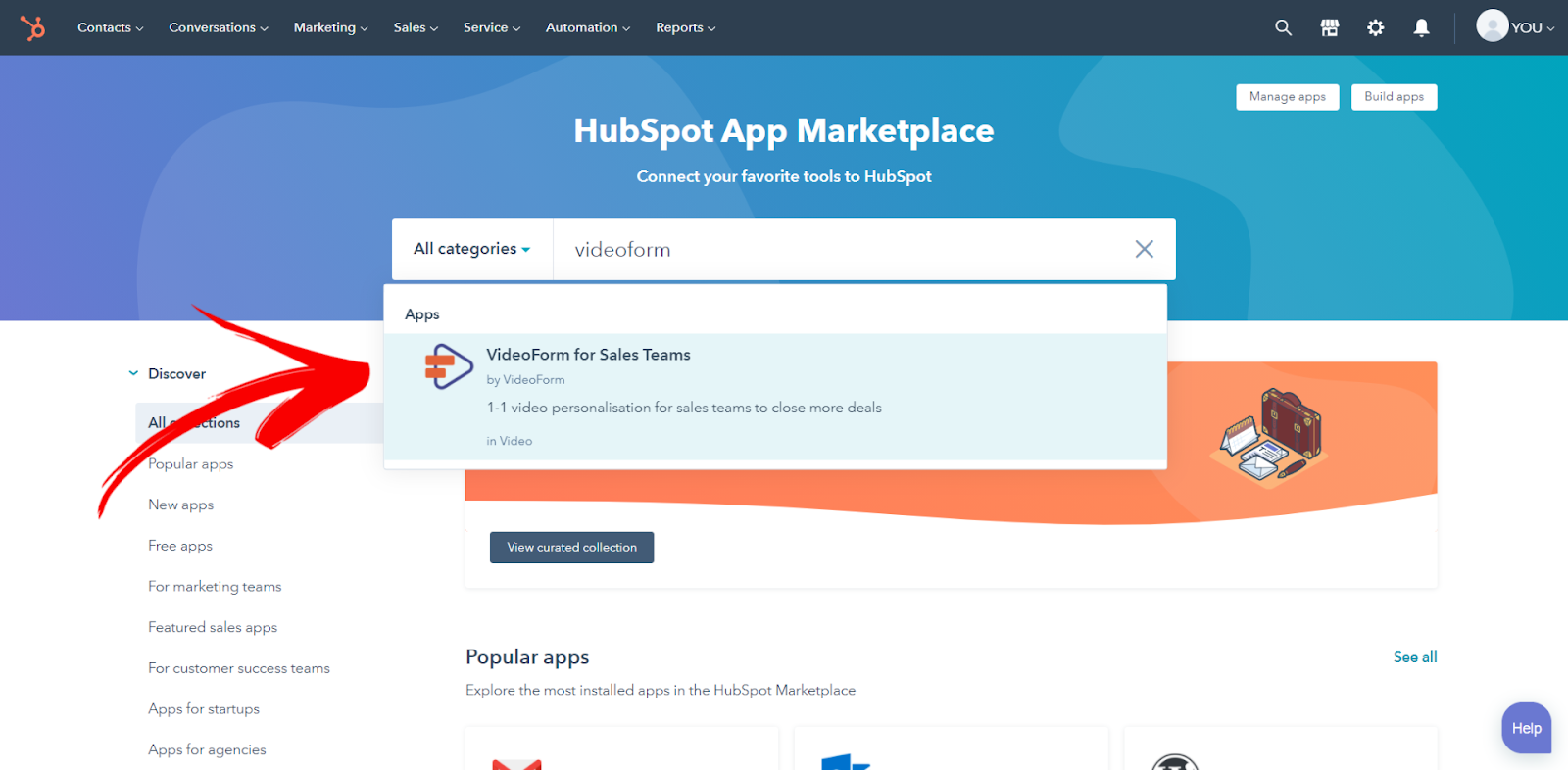
- You are now on the page for the VideoForm Addon. Press the orange Connect app button.

You’ll be taken to the VideoForm login page. Fill in your details to log in if you haven’t already.
- You need to subscribe to the premium Team plan from VideoForm to access Hubspot integration. Once you have you install and use VideoForm directly in your Hubspot inbox the same way as with Gmail.
What Do Your Recipients See?
Those that receive an email embedded with a VideoForm see a thumbnail of the video, along with everything else in the email. This is what the email would look like in the inbox of a customer or prospect.

When they click the thumbnail, the video opens up in a new tab.

Depending on how you created your VideoForm, they may have multiple choices of responding, as well as multiple paths of action they can take.

How To Get The Most Out Of VideoForm Email Marketing
To create a great videoform email campaign, you need to keep some things in mind:
1. Keep Your Videos Short
Each video in your VideoForm must be short and concise. You need to tell a rather long story with your videos, by breaking it into parts and turn it into a series of steps in your VideoForm. The optimum length for a single video is around 90 seconds.
2. Include Clear CTAs
With VideoForm you can include CTAs at every step. Make sure you utilize that feature well. Create multiple steps and multiple CTAs so your viewers have more options. And who doesn’t like more options? Give special thought to the final CTAs. Don’t leave room for your customers to wonder what they're supposed to do next after finishing the video. Whether you're redirecting to a landing page, prompting customers for feedback, or to leave their contact details, make sure the CTAs on the final steps of the videos are well thought out.
3. GIFs
GIFs are the miraculous invention of the modern age. They are fun and quirky. They can be extremely effective and simple to use. But be careful of peppering your video with GIFs that may be cute or funny, but makes no contextual sense. It is important to create a story inside your VideoForm. So use videos that add to your story, and not take away from it.
4. Record your own Videos
To add that special personal touch, it’s best to record your own videos. It doesn’t need to be professional, in fact, people prefer down to earth and authentic videos over polished ones. Put your most cheerful employee on screen with a big smile and have them give the intro. You will have won over viewers in no time. For displaying your products or showing off a feature, you can make use of the screen recording feature.
5. Well Lit Videos
Lighting is a key differentiator in making a good video. Even if your video is shot with a smartphone good lighting can make it seem a lot more pleasing than a darker video shot with professional equipment.
Ensure that the light source is not directly behind you. During the day, when shooting indoors, ensure that you're shooting near windows that allow sufficient light in. Ensure sufficient overhead lighting is available otherwise or during nighttime. When shooting outdoors, find shade so that the sunlight doesn’t cause squinting.
6. Put “Video” in your Subject Line
Research has shown that including the word video in your subject line improves open rates. It increases open rates by around 6%. So make sure you hit that point. But make sure it sounds natural, and not awkward and forced.