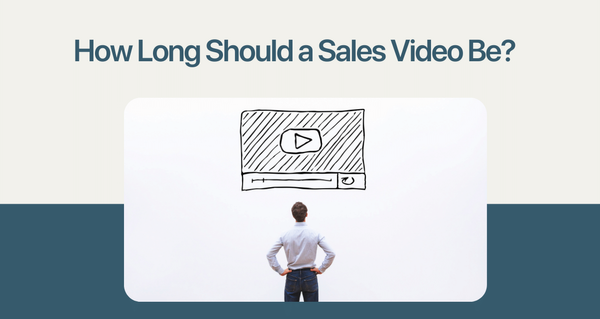What do you think when you see a webcam video? Do you think, "Wow, that looks really good," or do you not care at all because it's just some dude chatting on his computer with his friends?
I'd venture to guess that the answer is somewhere in between. If it looks really good, then it means that person has put in some time and effort into looking presentable in front of the camera so you can see clearly.
On the other hand, if it doesn't look professional, maybe they just want us to hear what they say instead of looking at them.
Well, either way, there are a few general webcam video best practices for anyone who wants their videos to look better than your average webcast. Live virtual face-to-face conversation via webcam can be as simple as ever if you follow the below webcam video best practices.
10 Tips for Making Webcam Videos Look Amazing
1. It's Time To Get Dressed
Feel free to wear your best clothes, if not you can also wear a suit if you feel like it.
Comfort definitely matters when it comes to videos, and by dressing comfortably for these sessions, not only will you be more equipped for the task at hand but also much less likely to look boring.
Of course, make sure your internet is up to speed as well.
2. Make Sure The Lighting In Your Room Is Even And Bright
While it's true that some laptops won't allow you to adjust screen brightness via a hardware switch like on a normal desktop computer, there are still ways around this if your webcam supports external lighting or a desk lamp. Sit in a room with natural light for a nice background.
Use the highest light settings you can get away with while maintaining a reasonable frame rate and add more light only if needed. The more light sources available to your camera, the better your web conferences will go.
Also Read: 7 Video Prospecting Best Practices
3. Use High-End Webcam Software
The easiest way to make any webcam look good is by using software that supports high frame rates and image smoothing.
There are many ways that webcams can mess up your video if you're not doing everything you can to get the best quality possible from them.
This software also allows you to add external background images so the video won't just be a bunch of text or blank space behind you while you talk.
You can try VideoForm to create personalized videos.

4. Avoid Zooming In Too Far On The Subject
This is one of the more common mistakes newbies will make without realizing and affect the image quality. The closer you move your camera to yourself, the harder it gets for viewers to see what you're doing on-screen while listening to your voice.
It's better to keep that distance pretty big so that viewers can see you eye-level and other things in your room as well, such as posters or decorations hanging up on walls.
Make people watching your video to feel like they are sitting beside you or standing a few feet away from you rather than trying to look over your shoulder (that's not very fun to watch).
If you want to know some simple steps to increase your comfort level in front of a video camera, read: 10 Tricks To Help You Feel Comfortable In Front Of A Video Camera
5. Make Sure Your Audio Is Coming Through Correctly
Most laptops will have an internal mic with far better quality than desktop computer-based microphones. So, get a handy external mic to make high-quality videos or podcasts.
Also, keep in mind that your camera and microphone don't have to be physically located together. Most programs support audio and visual recording at different parts of the screen so you can record video using a device while speaking through an external microphone in the front of a camera.
You never really need more than one microphone unless two people in the same room are using them. Also, make sure to check the settings in the recording software to make sure you are sending audio from your microphone as well (not just video).
6. Be Aware Of Your Background & Avoid Reflective Surfaces
Many people will hide behind their computer while recording videos for privacy or because they have a TV screen sitting right beside them and don't want you to see it.
While this can be a very nice touch if appropriately done, trying to record yourself on a webcam with a blank wall behind you will not look very professional at all.
7. Avoid Background Music
It's funny how many people start off making videos without even considering whether anyone will be able to hear what they are saying or not.
It's one thing if you're talking about your new product- but another if the background music does not mix well with the microphone.
8. Make Eye Contact And Smile!
One of the biggest things you can improve when recording yourself on camera is your overall body language to increase your likability and video engagement.

Try to avoid making a large majority of "awkward" hand gestures and pay extra attention to how you look at the camera while talking.
The more someone is talking with enthusiasm, the more they are perceived as professional and trustworthy in a business setting - which is the next best thing if you want to build a decent reputation online.
Also read: Video Email: The Ultimate Guide for Beginners
9. Use A USB Microphone For Better Sound Quality
If you can spend the money or already own an expensive headset, this isn't necessary but if you're like me and have a pair of computer speakers, getting a USB microphone is your best option for your next video meetings.
It's important to note that although both microphones and speakers can translate sound into electric signals, they do it in different ways. So make sure to sit in a comfortable place with minimal background noise. If you have a home office; even better!
10. Do a Test Video & Practice With Your Webcam Setup
The last tip that I'm going to give you is very similar to making sure that your microphone works - so if possible, it's better if you get a friend or family member to do the testing for you.
One of the most common mistakes committed when getting started with video conferencing tools is failing to adjust some basic settings like contrast and brightness (or sometimes even forgetting to turn on your webcam).
If there are multiple people around who can help with this, have them watch the footage while having an active discussion to tell you if the camera angle is not right.
Wrap Up
Don't be discouraged if things go wrong at first because it will take time before everything becomes natural and follow all the webcam tips - but keep in mind that practice makes perfect!
VideoForm is the perfect solution for those who want to create engaging videos. You can get data of your customers from CRM add it into your video content to make it more interesting than ever before!
Interested? Book a demo today!