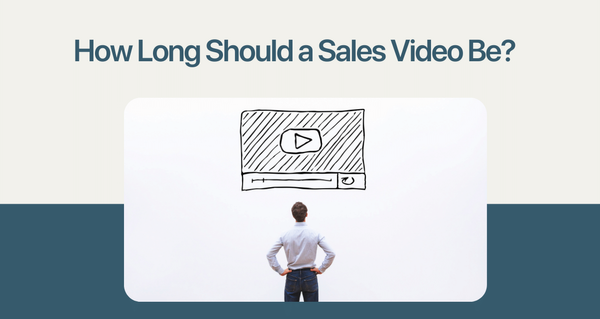How much time do you spend typing on your computer? A lot, right? Google Chrome has always been a browser that's quick and responsive, but now it might be one of the fastest.
What if you could navigate Google Chrome at lightning speed? That would definitely make things easier for all your browsing needs!
Well, this article will teach you to cut down on the amount of time that you spend typing by providing you with some Chrome keyboard shortcuts.
Chrome Keyboard Shortcuts For Mac Users
| ACTION | SHORTCUT |
|---|---|
| Jump to a specific tab | Hold Command and select the tab number |
| Open a hyperlink in a new tab | Hold Command and click the link |
| Open a link in a new window | Hold Shift and click the link |
| Put a cursor in the search bar | Hold Command and press L |
| Erase the current search | Hold Command and press delete |
| Go back to the previous page | Press delete |
| Go forward to the next page | Hold Shift and press delete |
| Reload the current page | Hold Command and press R |
| Save the current page as a bookmark | Hold Command and press D |
| Open the settings page | Hold Command and press the Comma key |
| Open the downloads page | Hold Command and Shift, then press J |
| Scroll down the web page | Tap the SpaceBar |
| Hide Google Chrome | Hold Command and press H |
| Log in as a different user | Hold Command and press Shift and N |
| Clear browsing data | Hold Command and press Shift and Delete |
| Search for selected text | Hold Command and press E |
| Bookmark the page | Hold Command and press D |
Also read: 11 Better Alternatives to “Please Find Attached”
Chrome Keyboard Shortcuts For Windows Users
| ACTION | SHORTCUT |
|---|---|
| Open a new window in Incognito mode | Hold Ctrl + Shift and press N |
| Open the previous page from your browsing history in the current tab | Hold Alt and Press Left arrow |
| Jump to the previous open tab | Hold Ctrl and Press PgUp |
| Open the Chrome menu | Hold Alt and Press E |
| Show or hide the Bookmarks bar | Hold Ctrl + Shift and Press B |
| Open the Bookmarks Manager | Hold Ctrl + Shift and Press O |
| Open the History page in a new tab | Hold Ctrl and Press H |
| Open the Downloads page in a new tab | Hold Ctrl and Press J |
| Open the Chrome Task Manager | Hold Shift and Press Esc |
| Set focus on the first item in the Chrome toolbar | Hold Shift + Alt and Press T |
| Set focus on the rightmost item in the Chrome toolbar | Press F10 |
| Open the Clear Browsing Data options | Hold Ctrl + Shift and Press Delete |
| Open the Chrome Help Center in a new tab | Press F1 |
| Log in a different user or browse as a Guest | Hold Ctrl + Shift and Press M |
Examples
1. To open a closed tab
I had a moment of panic the other day when I closed my Chrome tab and realized holy moly, I still need it! Luckily, there's an easy way to get back what you need in just two quick steps!
For Mac users: Hold Command + Shift then press T, for PC users: Hold Ctrl + Shift key then press T.
2. To open a new tab
I needed a new tab right away! This shortcut is the way that you can open a new tab. When you are on Google Chrome, it will open up in a new window and not replace what's currently there. You might also use this to quickly search for something without opening another tab or browser page.
For Mac users: Hold Command and press T, for PC users: Hold Ctrl+N
These keyboard shortcuts can reduce strain typing, improve productivity, and eliminate typos. Use these shortcuts to get the most out of your day!
If you need to power up your sales team's productivity, sign up for Videoform.
Videoform is video prospecting software designed to accelerate revenue for your business